Setting Targets Via POD View
-
If a target is specified, the POD view will slew to the ‘Target Location’, the user will only see the target when the aircraft is close to the target.
-
If a target is not specified, but reference point is specified, the camera will slew towards the reference point. The user will see the reference point area when the air platform is close to that point.
-
If the target or the reference point is not specified, the POD camera will use its default view. There is an option to slew the camera to a given location using the dialog box "MANUAL GRID REF" on the POD view. The grid value is typed and 'Enter' key pressed to assign the value. When an air platform is near to that location, the POD view will slew towards the given location. The below image displays the new Target’s Grid values typed for a Slew Camera at that point in POD view.
-
To lock on a target from the POD camera view double click on the left mouse button to locked on a target if not an error message will display "POD HAS NOT LOCKED ON A TARGET"
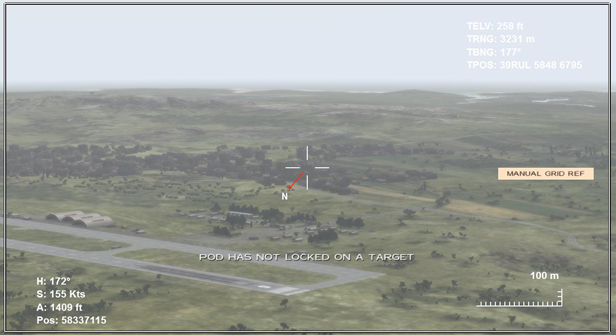
∆ Image 8h.1: POD View has not locked on a target
-
Setting a new or a different target can be done in the POD view. First place the mouse pointer within the crosshair and press “Y” key to set the new target. The aircraft will automatically change its path and perform the attack. (The crosshair should point at the newest target).
-
Key press "R" will display the aircraft direction.
-
While in the POD view, if the user hits 'Shift + t' the current MGRS grid that the POD is pointing at will be sent to the Instructor Control Panel, Target Location. And If the user hits 'Shift + r' the current MGRS grid will be send to the Reference Point.
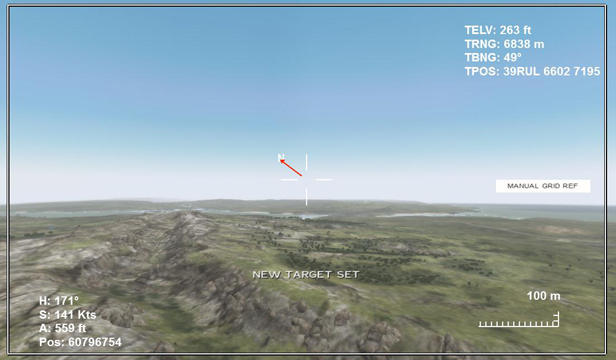
∆ Image 9h.2: Selecting a target in POD View
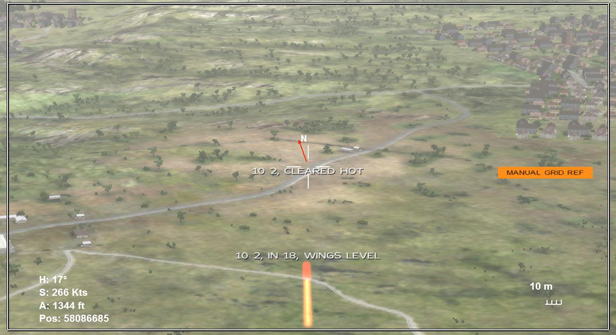
∆ Image 9h.3: Cleared HOT in POD View
- POD view will display expected time of fall after the projectile hits on
the target
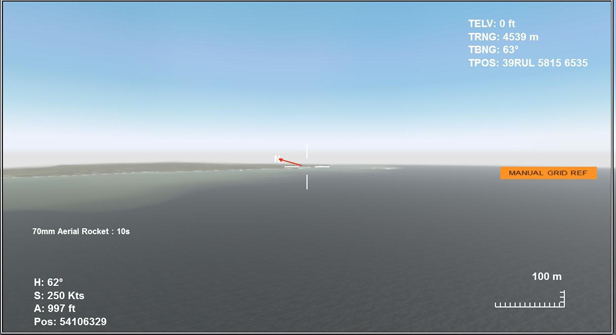
∆ Image 9h.4: Time of fall shows in POD View
Note:
Cannon fire time of fall will not be displayed in
POD view
